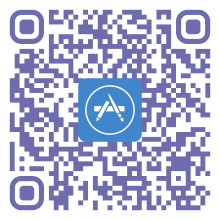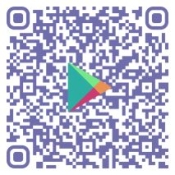Mobile App
How To Download the Mobile App (ShoApp)
You must be registered to attend to access to the Mobile App or Desktop Platform. Download the Annual Consultation app for the most up-to-date agenda, resource marketplace, local information and more. See below for details.
Getting Started
We recommend downloading the ShoApp mobile app directly from the Apple or Google Play Store for the best experience. If you prefer to use the Desktop version of the ShoApp follow the instructions listed below.
Note: You can only be logged into one version of the app at a time.
Using the Desktop Event App
- Scan the QR code below using your camera or click on the "ShoApp Browser" button to open the desktop version of the event app.
- You will be given the option to choose if you want to "Get ShoApp for iOS" (apple), "Get ShoApp for Android" or continue on the "ShoApp for Desktop" web browser.
- Select the desktop browser option and then enter in the email address you used to register for the Annual Consultation.
- Check your email for a ShoApp Login Code. Check your spam folder if it does not appear in your inbox.
- Go back to your browser, enter the reset code, and create a new password.
- For the best results, we recommend using Google Chrome, Firefox, or Microsoft Edge.
Desktop
Using the ShoApp Mobile App for Android or Apple
- Scan the QR code appropriate for your device below to download the App.
- Open the ShoApp application after downloading.
- Enter in the email address you used to register for the Annual Consultation.
- Select 2025 DOJ OVW Consultation from the "Events" list if prompted. (You may see other events if you have attended one in the past.)
- Check your email for a ShoApp Login Code.
- Go back to the application, enter the login code.
Apple App
Android App